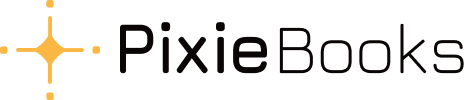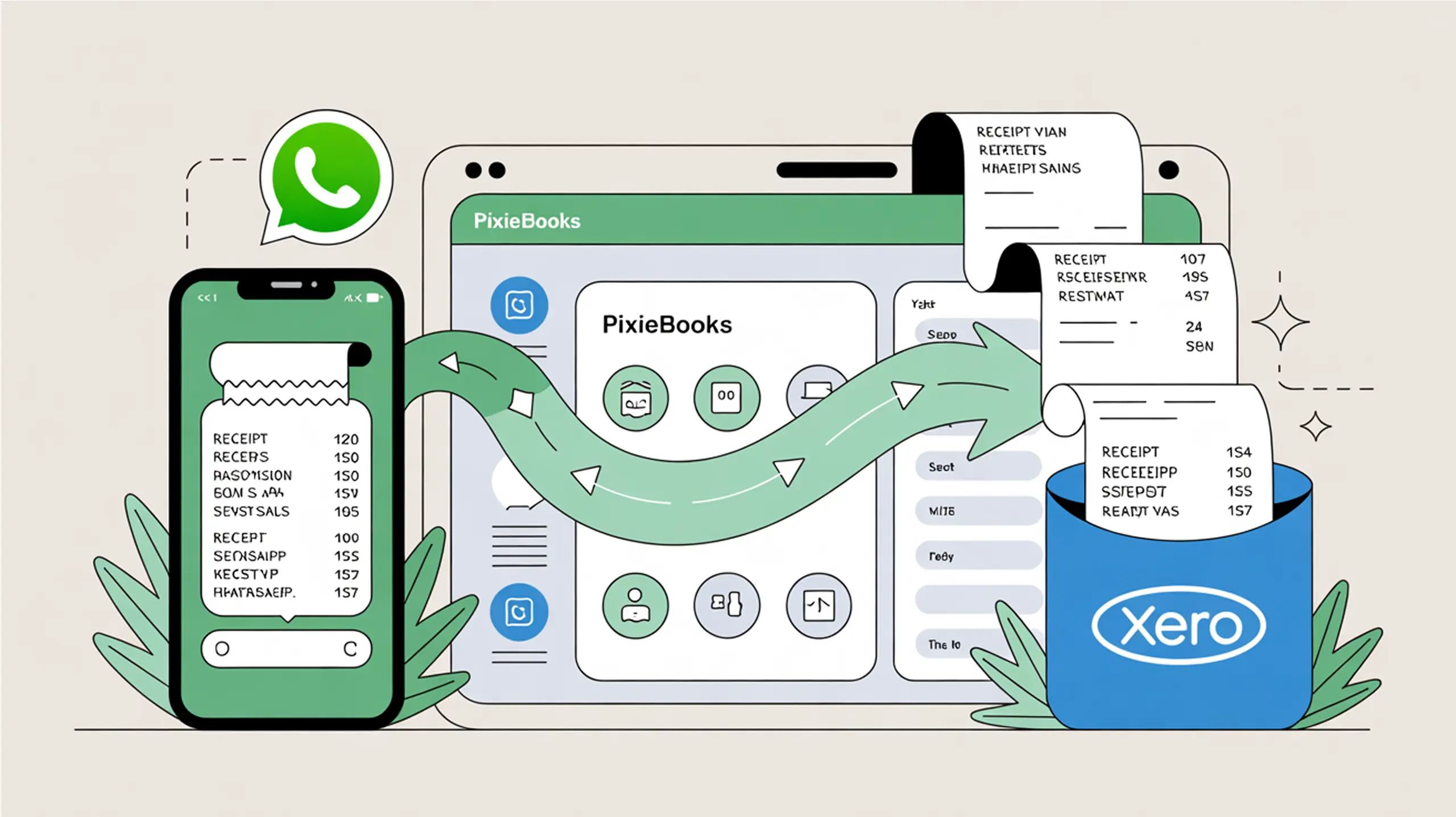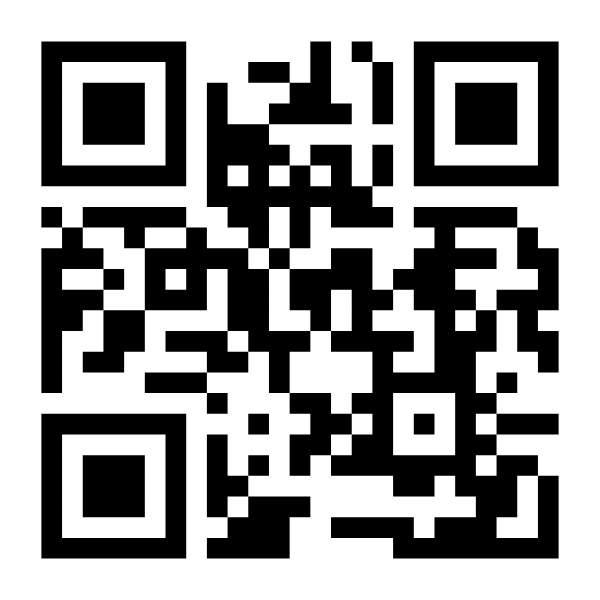—
THIS ARTICLE IS BEING UPDATED
PixieBooks is still in development – we’re improving it all the time. As such, our articles are not always up to date. While the information on this page may be useful, please be aware that it is slightly out of date and we’re in the process of updating it.
—
Why Integrate?
Integrating PixieBooks with Xero and WhatsApp helps you:
- Instantly sync scanned receipts to your Xero account
- Automatically categorize expenses with VAT detection
- Upload receipts via WhatsApp — no app login required
- Eliminate manual data entry and reduce human error
Step-by-Step: Connect to Xero
Watch this quick video (2 mins) to see how easy it is to connect your Xero account to PixieBooks.
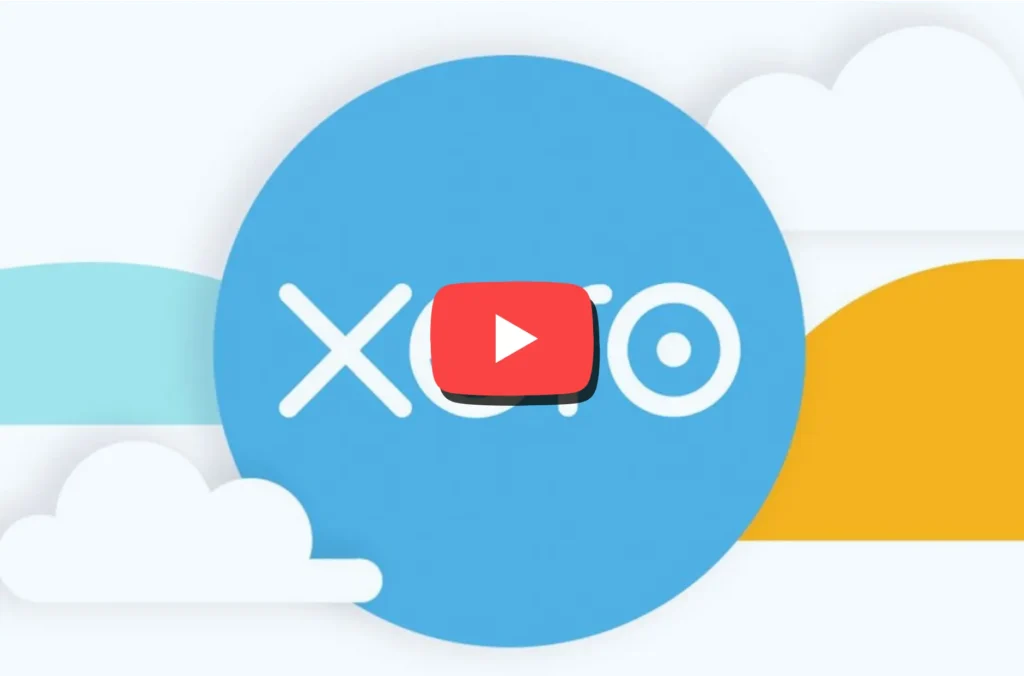
Or follow the steps below:
- Go to your PixieBooks dashboard.
- Click on “Reconnect or Connect Xero Organisation.”
- Authorize PixieBooks to access your Xero account.
- Choose the Xero organisation to link.
- Done! Your account is now live and syncing.
You’ll see a confirmation message once connected. Check your integration status anytime on the Integrations page.
Add Your WhatsApp Number
To upload receipts via WhatsApp, you need to connect your mobile number:
- Go to the Integrations section.
- Under WhatsApp Receipt Upload, enter your phone number in international format (e.g., +447912345678).
- Click “Add Number.”
- You’ll receive a confirmation message on WhatsApp from PixieBooks.
- Send a photo or PDF of your receipt — that’s it!
Pro Tip: You can forward email invoices as images or take a quick photo of any paper receipt. Our AI does the rest.
Need to Disconnect or Reconnect?
You can manage both integrations anytime:
- Use “Reconnect Xero” to switch organisations.
- Use “Disconnect” to temporarily stop syncing.
- Update your WhatsApp number or remove it as needed
Final Thoughts
Integrations are the backbone of a frictionless PixieBooks experience. Whether you’re syncing to Xero or uploading via WhatsApp, setup takes just minutes — and the time savings compound daily.
Share this article
LinkedIn
X (Twitter)
Facebook
Pinterest