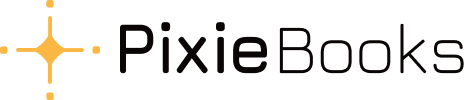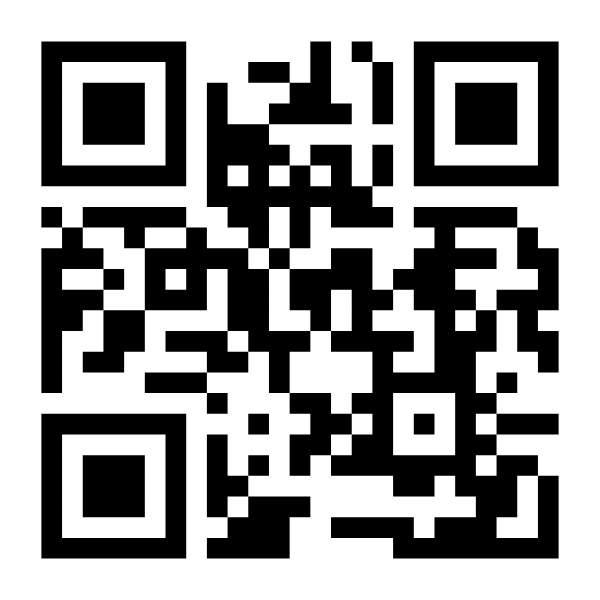Need Help? You're in the Right Place.
Got questions about how PixieBooks works? We’ve put together answers to some of the most common queries to help you get the most out of your experience. From setting up your account to syncing with Xero, it’s all here. If you can’t find what you’re looking for, our support team is just a message away.
Top Categories
Latest Articles
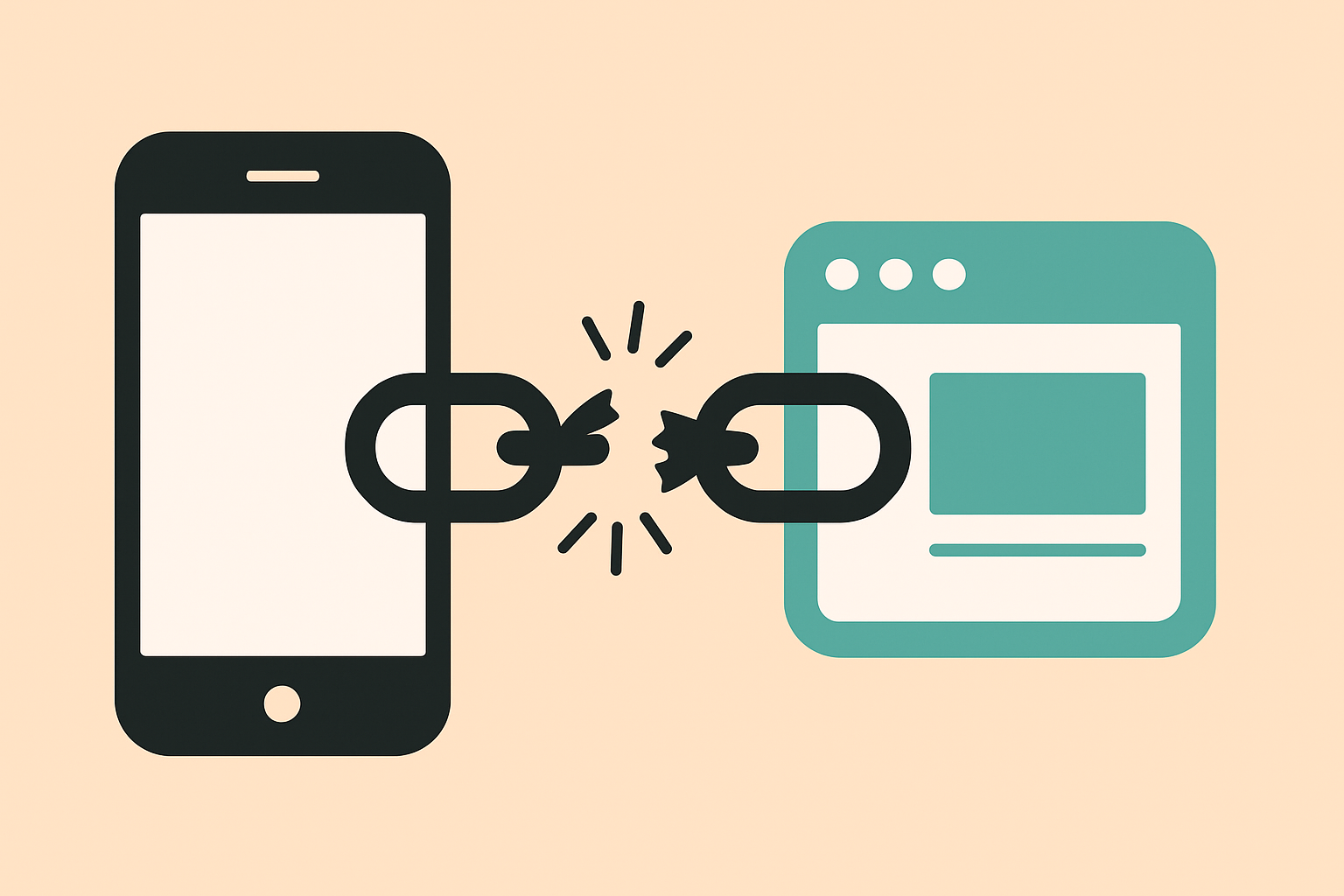
How do I disconnect Xero?

What is ‘Making Tax Digital’?
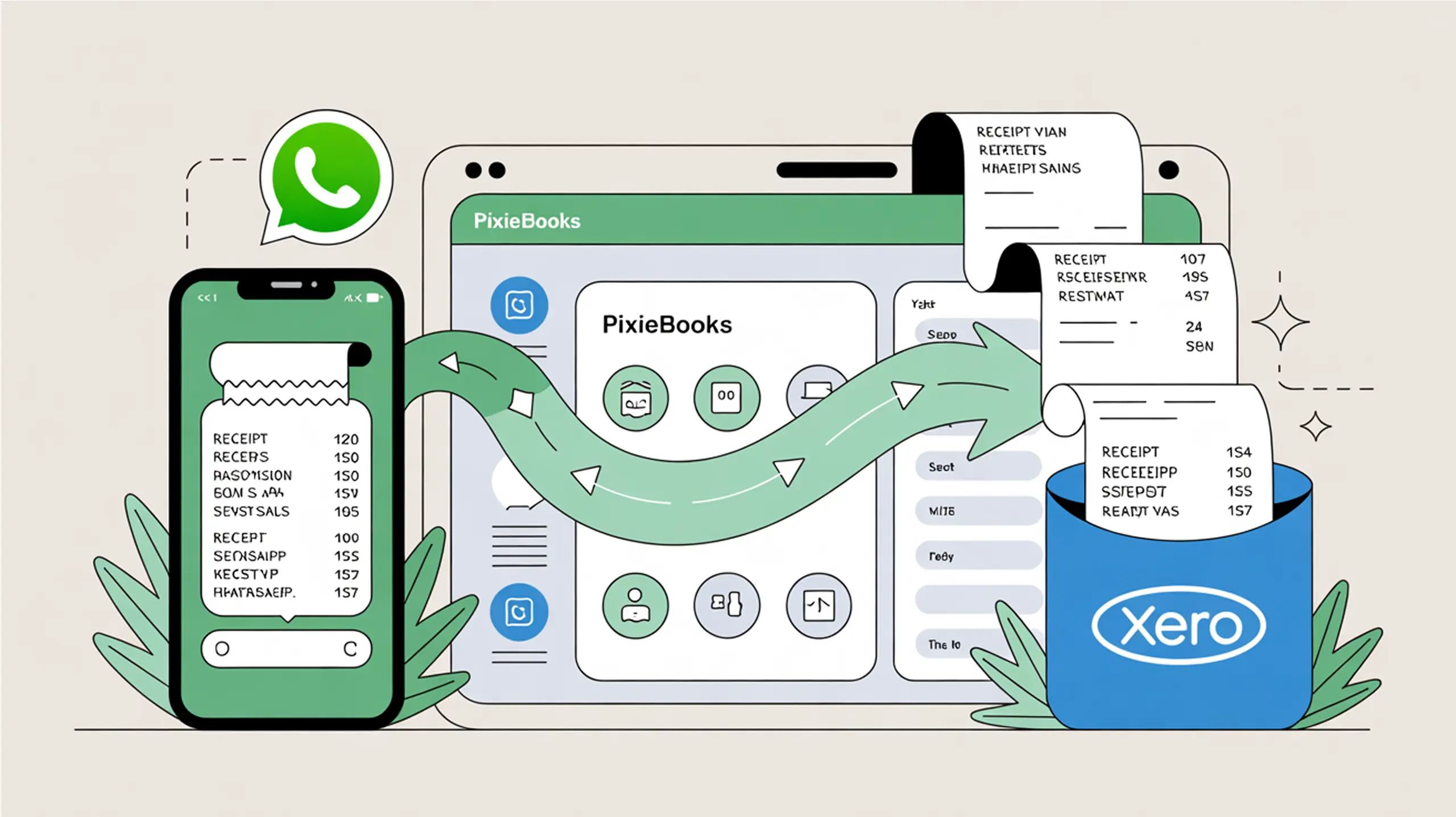
Top Tip: Add handwritten notes to receipts for extra context
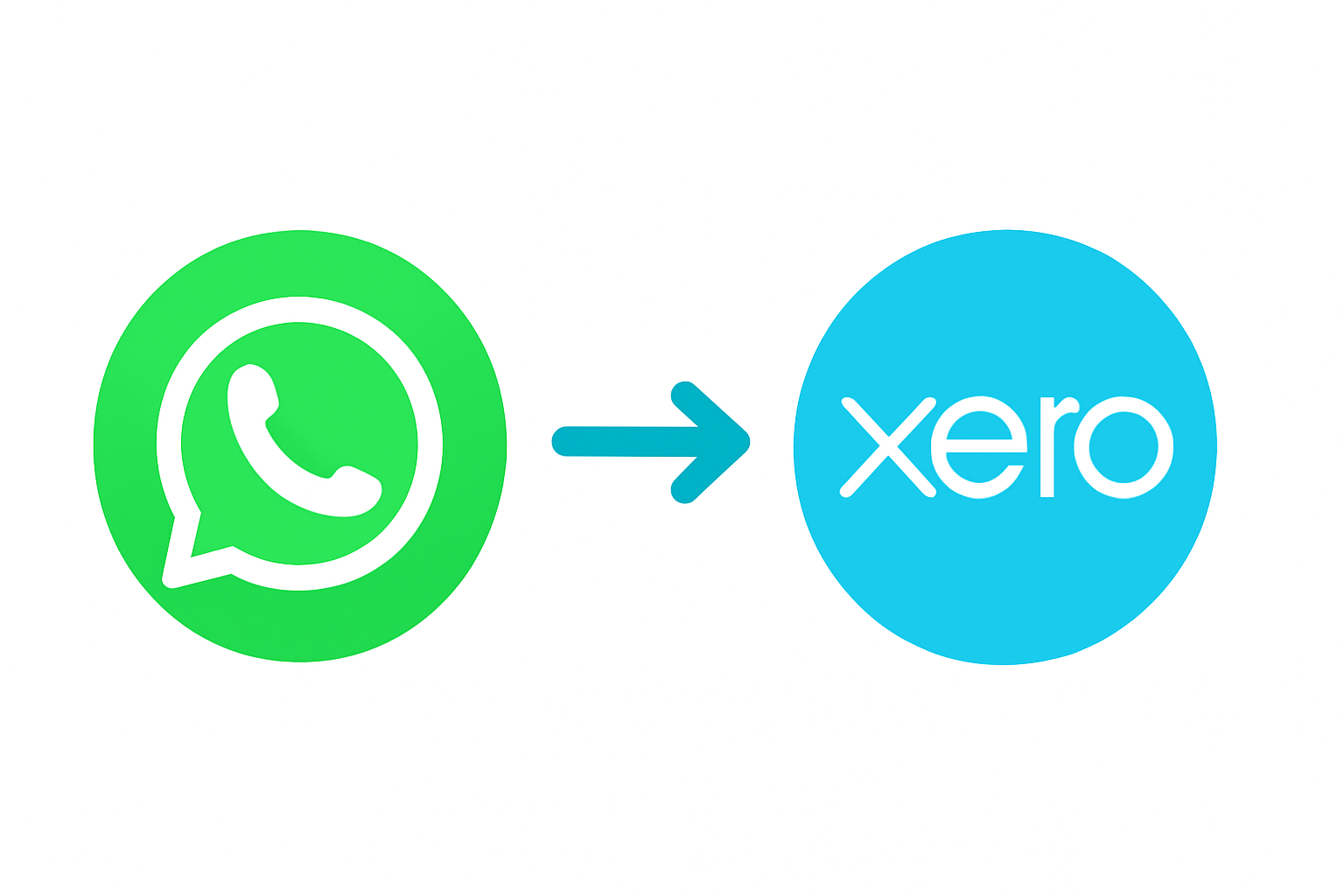
Connect PixieBooks to Xero & WhatsApp: A Quick Start Guide
PixieBooks was designed to reduce admin, not add to it. By connecting your Xero account and enabling WhatsApp-based receipt submissions, you can fully automate the way your expenses get processed.
FAQ
How do I disconnect from Xero?
You can disconnect from Xero within PixieBooks by selecting the ‘Disconnect from Xero’ button next to the organisation you want to disconnect. Alternatively, you can also visit https://apps.xero.com/uk/connected and click the ‘Disconnect’ button next to PixieBooks.
How do payment processing fees appear in Xero?
You can disconnect from Xero within PixieBooks by selecting the ‘Disconnect from Xero’ button next to the organisation you want to disconnect. Alternatively, you can also visit https://apps.xero.com/uk/connected and click the ‘Disconnect’ button next to PixieBooks.
How can I see what transactions have been processed by PixieBooks?
You can disconnect from Xero within PixieBooks by selecting the ‘Disconnect from Xero’ button next to the organisation you want to disconnect. Alternatively, you can also visit https://apps.xero.com/uk/connected and click the ‘Disconnect’ button next to PixieBooks.
When and how does data sync occur? Is it manual, automatic, on login, in real-time? Are there any settings related to synchronising?
You can disconnect from Xero within PixieBooks by selecting the ‘Disconnect from Xero’ button next to the organisation you want to disconnect. Alternatively, you can also visit https://apps.xero.com/uk/connected and click the ‘Disconnect’ button next to PixieBooks.
How can I see if a client has submitted a receipt?
You can disconnect from Xero within PixieBooks by selecting the ‘Disconnect from Xero’ button next to the organisation you want to disconnect. Alternatively, you can also visit https://apps.xero.com/uk/connected and click the ‘Disconnect’ button next to PixieBooks.
Contacting Support
If you encounter issues that cannot be resolved through the troubleshooting guide or would like to report a PixieBooks error, please fill the form or send us an email at [email protected].